Here are a few steps that will help you make a better impression in the word processor Microsoft Word 2013, if you have any questions just write a comment.
Microsoft Office 2013 has many positive aspects, among them is able to use it on computers that are touch completely, as tablets and other mobile devices.
Users will have more access to documents, including disabled people may use it easily thanks to the many easy shortcuts that have been added in this new version.
Microsoft Office 2013 has many positive aspects, among them is able to use it on computers that are touch completely, as tablets and other mobile devices.
Users will have more access to documents, including disabled people may use it easily thanks to the many easy shortcuts that have been added in this new version.
In contrast to earlier versions of Word 2013, the same as its previous one that improved, it prints without the need to open a print dialog.
We even present a preview of the document before printing in the upper left, just enough to click File, then Print, or want to print using the shortcut Ctrl + P.
Also you can set preferences for printing, without going to printing devices, everything and then we click or touch print options.
As you can see in the image below and print copies, the default printer to print appears, select another if necessary. You may want to read as set a default printer.
In settings you can make changes, if desired only you need to click Settings and then change the necessary new setting.
When you have your preferred setting click print, and expect your page comes out of the printer.
Users will have more access to documents, including disabled people may use it easily thanks to the many easy shortcuts that have been added in this new version.
Microsoft Office 2013 has many positive aspects, among them is able to use it on computers that are touch completely, as tablets and other mobile devices.
Users will have more access to documents, including disabled people may use it easily thanks to the many easy shortcuts that have been added in this new version.
In contrast to earlier versions of Word 2013, the same as its previous one that improved, it prints without the need to open a print dialog.
We even present a preview of the document before printing in the upper left, just enough to click File, then Print, or want to print using the shortcut Ctrl + P.
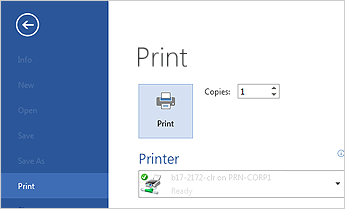 |
| print a document in Microsoft Word 2013 |
As you can see in the image below and print copies, the default printer to print appears, select another if necessary. You may want to read as set a default printer.
 |
| settings before printing |
When you have your preferred setting click print, and expect your page comes out of the printer.









COMMENTS