Learn how to print a page from email Gmail, with the following steps, quickly and safely.
Gmail is an email from the Google giant released for users using the April 15, 2004, compared to this email with Hotmail and Yahoo has largely satisfied users and in defense of its use for fast and safe it has been considered.
To use this email should have joined Google account which at the same time gives us access to other products.
Print from email Gmail is easy and simple need to be connected to our email with internet and have a connected and installed on the computer printer.
It depends a little on which browser we are using, then details of how to print using the Google browser called Chrome, is a little easier and fast, it is optimized for both print and to save what we want to print to a PDF file on our computer.
The first step when we are on our email with the email you want to print in front is click on the printer icon, this both Gmail standard version HTML to speed faster Internet it is located on the top right of the window where the message you want to print appears. see image below...
When you click the icon presented above it opens a popup with the message content, the content is ready to print a page, they will not appear Adsense ads or other information such as names of contacts.
The page will be independent of any other information from our e-mail, only information regarding the message we want printed as sender, time has come when the message and the content of the message.
If you are using Google Chrome browser Google official immediately get to that page where will all the information related to print the print window that will allow us to set as we come out with our message page opens.
We can choose a page without margins, page to page black and white or repeat the same page several times.
The window like when we want to print using the Chrome give us a preview of the print, the next picture is to have a view of what the printed document.
Follow the process and click print the document, this is located on the top left of the page you see in the picture above.
If you use another browser such as Mozilla Firefox or Internet Explorer the process is almost the same, no changes only until the print page and we will get another window for print settings as this will be provided for this type popup case by the operating system.
You can use the method of the previous image if you want to just select "Print using the System dialog box" located at the bottom left of the browser when about to print.
 |
| gmail by google |
Print from email Gmail is easy and simple need to be connected to our email with internet and have a connected and installed on the computer printer.
It depends a little on which browser we are using, then details of how to print using the Google browser called Chrome, is a little easier and fast, it is optimized for both print and to save what we want to print to a PDF file on our computer.
The first step when we are on our email with the email you want to print in front is click on the printer icon, this both Gmail standard version HTML to speed faster Internet it is located on the top right of the window where the message you want to print appears. see image below...
 |
| print a document in gmail |
The page will be independent of any other information from our e-mail, only information regarding the message we want printed as sender, time has come when the message and the content of the message.
If you are using Google Chrome browser Google official immediately get to that page where will all the information related to print the print window that will allow us to set as we come out with our message page opens.
We can choose a page without margins, page to page black and white or repeat the same page several times.
The window like when we want to print using the Chrome give us a preview of the print, the next picture is to have a view of what the printed document.
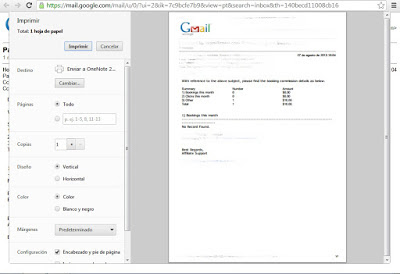 |
| document preview before printing |
If you use another browser such as Mozilla Firefox or Internet Explorer the process is almost the same, no changes only until the print page and we will get another window for print settings as this will be provided for this type popup case by the operating system.
 |
| emerging window for different browsers to chrome |








COMMENTS