Unlock yourself Epson T13 printer in your home, without having to visit a specialist.
The T13 Epson Stylus printers have good performance and operation. These printers are manufactured for marketing in the U.S alone, although you cannot buy them in Latin America.
You can use them, normally they are bought to install a continuous ink system and as you know these get clogged while the time goes by, and you will need to reset then since they do not move their head when clogged.
These printers are compatible with Windows ® XP / XP Professional x64 Edition / Vista ™ / 7 Mac OS X 10.4.11 or later ® operative systems and the paper size they work with is 8,5 "x 44", these printers use the following ink cartridges.
 (T1071) Economic black ink cartridge
(T1071) Economic black ink cartridge
 (T1072) Cyan Cyan ink cartridge
(T1072) Cyan Cyan ink cartridge
 (T1073) Magenta Magenta ink cartridge
(T1073) Magenta Magenta ink cartridge
 (T1074) Yellow ink cartridge
(T1074) Yellow ink cartridge
Something you must take into account when performing the resetting of this and any other Epson printer is that no other printer can be plugged at the same time, this printer and the computer must be fully working and plugged.
Downloading a program is needed to reset the printer download the program by visiting the reset Epson Stylus T13 link.
Step No. 1
This document is hosted in Google Drive, in case you do not know how to download this file see our guide manual on how to download it, see it carefully...
After clicking on the file, move down and click on download it is the third to the last option in the file menu. see following image...
Step No. 2
When the file is downloaded you will see it is a zip package, it has to be unzipped and to do so it is recommended to use WinRAR, to know how to unzip see the following manual on how to unzip a document. see image...
Step No. 3
After unzipping the file double click on the file with the following image. What you need is to run this file and it can be done by right clicking twice on it and running it.
What you need is to run this file and it can be done by right clicking twice on it and running it.
Step No. 4
A message will be displayed indicating that this program is for free and then click on Accept.
Step No. 5
In the next step what you have to select is the option Select which is located in the top right of the screen. see image...
Step No. 6
Then a window will be displayed allowing you to select the port the printer is plugged to, chose the Auto Select option and click on OK. see the following image…
Step No. 7
In Model Name the name of the reset you are trying to install will be shown, since the "Destination" part won’t be modified and in Port leave the default option in this case is "Auto Select" see image above, in case of questions leave a comment.
After clicking on OK, the window where you select Auto Select will disappear, and the main program window will remain, in this window select Particular Adjustment Mode option. see image...
Step No. 8
In this step you have to be really careful, any other options chosen by mistake can be fatal for you printer, so much so that it can delete the printer settings forever, it is recommended to select just the option we will tell.
The option you have to select is called Waste Ink Pad Counter and then click on OK to continue. This will restore the printer and indicate that there is not ink waste, although doing this procedure you must be aware that the ink waste is full, though perhaps the printer gets to indicate this due the amount of pages printed, but the truth is that it can cause damages over time.
After selecting this option click on OK
Step No. 9
Now choose all the options display to select, afterwards click on CHECK, to verify that everything is all right, click on ACCEPT, then click on INITIALIZATION and when the process is finished click on FINISH.
At the end of all this process turn off the printer, wait for about 30 seconds and turn it on again, this way the pages counter that was telling you the ink waste was full is now reseted. see image...
In case the results obtained in this post are not what you expected contact us by leaving a comment and we will gladly answer. see important information next...
It is important for you to be able to download the Windows XP / Vista / 7 drivers of the printer, get the user manual for free, (html) so you will be able to carefully read these printers specifications from fabric.
You can use them, normally they are bought to install a continuous ink system and as you know these get clogged while the time goes by, and you will need to reset then since they do not move their head when clogged.
These printers are compatible with Windows ® XP / XP Professional x64 Edition / Vista ™ / 7 Mac OS X 10.4.11 or later ® operative systems and the paper size they work with is 8,5 "x 44", these printers use the following ink cartridges.
Something you must take into account when performing the resetting of this and any other Epson printer is that no other printer can be plugged at the same time, this printer and the computer must be fully working and plugged.
Downloading a program is needed to reset the printer download the program by visiting the reset Epson Stylus T13 link.
 |
| epson stylus T13 |
This document is hosted in Google Drive, in case you do not know how to download this file see our guide manual on how to download it, see it carefully...
How to download a file from Google Drive:
When we get in the document in Google drive what we have to do is go to “File”. Located on the top left of your screen. |
| file in Google Drive |
 |
| click to download file |
When the file is downloaded you will see it is a zip package, it has to be unzipped and to do so it is recommended to use WinRAR, to know how to unzip see the following manual on how to unzip a document. see image...
 |
| click on Extract here and a folder will appear |
After unzipping the file double click on the file with the following image.
Step No. 4
A message will be displayed indicating that this program is for free and then click on Accept.
Step No. 5
In the next step what you have to select is the option Select which is located in the top right of the screen. see image...
 |
| click on select |
Then a window will be displayed allowing you to select the port the printer is plugged to, chose the Auto Select option and click on OK. see the following image…
 |
| leave the port in Auto Select |
In Model Name the name of the reset you are trying to install will be shown, since the "Destination" part won’t be modified and in Port leave the default option in this case is "Auto Select" see image above, in case of questions leave a comment.
After clicking on OK, the window where you select Auto Select will disappear, and the main program window will remain, in this window select Particular Adjustment Mode option. see image...
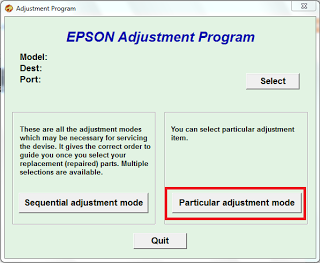 |
| particular adjustment mode |
In this step you have to be really careful, any other options chosen by mistake can be fatal for you printer, so much so that it can delete the printer settings forever, it is recommended to select just the option we will tell.
The option you have to select is called Waste Ink Pad Counter and then click on OK to continue. This will restore the printer and indicate that there is not ink waste, although doing this procedure you must be aware that the ink waste is full, though perhaps the printer gets to indicate this due the amount of pages printed, but the truth is that it can cause damages over time.
 |
| just click on waste ink pad counter |
Step No. 9
Now choose all the options display to select, afterwards click on CHECK, to verify that everything is all right, click on ACCEPT, then click on INITIALIZATION and when the process is finished click on FINISH.
At the end of all this process turn off the printer, wait for about 30 seconds and turn it on again, this way the pages counter that was telling you the ink waste was full is now reseted. see image...
 |
| procedure read the info first |
It is important for you to be able to download the Windows XP / Vista / 7 drivers of the printer, get the user manual for free, (html) so you will be able to carefully read these printers specifications from fabric.









COMMENTS