This post will show you steps by steps how to reset the Epson D68.
The Epson Stylus D68 printers are efficient printers, you can turn out a basic document into a professional look. These printers are discontinued but have a high performance, if you still own one please take a good care of it and as we always stated in our publication old model printers are the best printers, they are much resistance and have better performance compare to new generations of printers.
The advantages of this printer according to Epson.com are an individual ink cartridge, class-leading resolution up to 5760 optimized dpi on suitable media, high-speed printing up to 17 ppm in black and 9ppm color, can print photographs on plain paper or glossy photo paper, easy photo editing and printing with Epson creativity suite software.
 Black Cartridge T060120,
Black Cartridge T060120,  Cyan Cartridge T060220,
Cyan Cartridge T060220,  Magenta Cartridge T060320, Yellow Cartridge T060420.
Magenta Cartridge T060320, Yellow Cartridge T060420.
Epson D68 Resetting Process
Please carefully follow the steps below as mentioned, and if you need further assistance contact us by leaving a comment in the section below this post:
After downloading the file, you will notice that this file is compressed, to decompress the file you will need to use a program and we recommend using Winrar. Check the following information in the image below to learn how to unzip a document.
Step 2:
After decompressing the file double-click the program file that has the following image.
To run this file you need double click it on the right and run the file.
Step 3:
The image below will be displayed on the screen of your computer, select the type of printer you need to reset. This program will only work with three types of Epson printers
The advantages of this printer according to Epson.com are an individual ink cartridge, class-leading resolution up to 5760 optimized dpi on suitable media, high-speed printing up to 17 ppm in black and 9ppm color, can print photographs on plain paper or glossy photo paper, easy photo editing and printing with Epson creativity suite software.
Also, this printer is compatible with Window USB operating systems: Windows 98SE, Me, 2000, XP USB Macintosh. Mac OS X 10.2 or higher and uses these ink cartridges:
 Black Cartridge T060120,
Black Cartridge T060120,  Cyan Cartridge T060220,
Cyan Cartridge T060220,  Magenta Cartridge T060320, Yellow Cartridge T060420.
Magenta Cartridge T060320, Yellow Cartridge T060420.
Before starting the resetting process, please make sure there are no other printers connected to the computer. Any other printers connected to the computer MUST BE DISCONNECTED to avoid damages.
Epson D68 Resetting Process
Please carefully follow the steps below as mentioned, and if you need further assistance contact us by leaving a comment in the section below this post:
- First, download this program to reset the printer by visiting the following link reset Epson Stylus C67 This reset is compatible with printers Epson Stylus C67 / C68 / D68.
After downloading the file, you will notice that this file is compressed, to decompress the file you will need to use a program and we recommend using Winrar. Check the following information in the image below to learn how to unzip a document.
 |
| click on Extract here and a folder will appear |
After decompressing the file double-click the program file that has the following image.

To run this file you need double click it on the right and run the file.
Step 3:
The image below will be displayed on the screen of your computer, select the type of printer you need to reset. This program will only work with three types of Epson printers
 |
| Epson adjustment program |
In the upper part of the program, the "MODEL NAME" option is where you will select your printer, "DESTINATION" will be an automatic selection, you will not need to identify the port where the printer is installed. To find out where the printer is connected click on:
"START-PRINTER DEVICES _ RIGHT-CLICK ON UPPER RIGHT PRINTER-PORT"
After selecting the type of printer, please follow the steps below to reset the printer. A message will appear, click on ACCEPT.
Step 4:
Select the option "SELECT" button on the top right. see image...
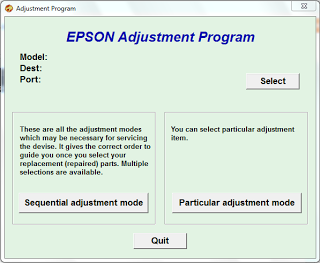 |
| Click on select |
Step 5:
After clicking on select, a window will appear to let you select the port where the printer is connected click on "Auto Select" option and click on OK. see image below...
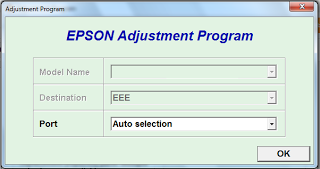 |
leave the port in Auto selection
|
Step 6:
In Model Name the name of reset you are trying to install will appear, and then the "Destination" leave it as shown and Port leave the default option in this case is "Auto Selection". See the previous image, if you have questions comment below.
After you click OK, the window disappears where we select Auto selection, and the main window of the program stay in this you have to select option Particular Adjustment Mode. view image...
 |
| particular adjustment mode |
Step 7:
In this step you have to be very careful of what option you select, selecting the wrong option can be fatal to your printer and delete the printer configuration for good. Only select the option recommended in this post.
In this step you have to be very careful of what option you select, selecting the wrong option can be fatal to your printer and delete the printer configuration for good. Only select the option recommended in this post.
Select the option named Waste Ink Pad Counter and click on OK to continue. This will restore the printer and let you know that there is no longer ink although the printer has some ink residue.
 |
| just click waste ink pad counter |
After selecting this option, click on OK.
Step 8:
Now select the options to choose, after that click on CHECK to verify that all is well, click on SET, and then click on INITILIZATION and then when this process is complete click on FINISH.
After completing this process, turn your printer OFF and waited about 30 seconds and turn it back ON to resume the ink page counter. see image below...
 |
| procedure read the first information before |
You can contact us by leaving a comment in the section below this post if you need assistance and we will get back to you as soon as possible.
You might also want to download free drivers for the Epson Stylus D68 printer for Windows7 32bit and 64bit, you may be interested in unloading Windows compatible drivers for these drivers are available for Windows8 can download the drivers.
You can also read the Epson Stylus D68 printer manual when you have time.









COMMENTS