Installing a printer and receiving a missing file message can be very annoying, the installer is supposed to have all the files you need! while this is actually true, this problem tends to occur solely on discontinued printers that are being installed in Windows7, or when a more modern printer model is being set up in WindowsXP.
However, there’s a solution for everything and we are happy to provide it to you. So far, this one has worked the best and has made the installation process less troublesome. Of course, this will also fix your problem for you.
 |
| select windows version operative |
In this case, we recommend you download the drivers compatible with WindowsXP, even if you work with Windows7 on your computer. The WindowsXP drivers are more complete and will simplify things for you, while the Windows7 ones will remove certain add-ons you may or may not need, WindowsXP drivers will hold everything in and some other stuff as well.
The next step is, of course, downloading the drivers, his can be done as easily as downloading any document and saving it on our computer or device. Always keep in mind where you saved it, so you can decompress it later.
 |
| product installation software |
At this moment we recommend you download the basic drivers, which may be called Basic Feature Software, as shown in the picture; if only one set of drivers appears, then your printers only work with these. We suggest you use this set of drivers to avoid installing unnecessary add-ons attached to the full version, such as page detection.
This specific one can become a problem when printing with refilled ink cartridges, as well as some other additions that come with this set of drivers, this is just my personal opinion.
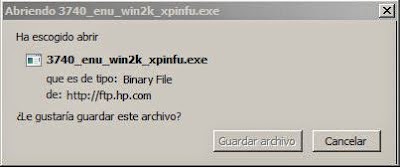 |
| open 3740 in win2k |
We also suggest you save this file on your Dashboard so you can reach it and start the decompression process easily. You can save the decompressed file in the same Dashboard to be able to find it and update the drivers in the same location.
Decompressing the file:
This a very simple but important process to execute, as you can see in the picture, all you need to do is right-click on the downloaded drivers and decompress or extract the files to another folder with the exact same name. This one must be saved in our computer’s Dashboard.
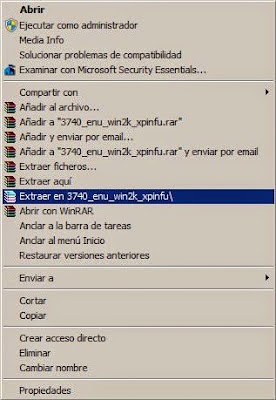 |
| file drive |
After extracting the document, we will have two different folders that will look like this on our Dashboard.
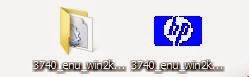 |
| folder with driver |
Once we’ve located the extracted folder, we should search our drivers for Computer Properties. Click on this option and then select the link located on the upper part of the emerging window, called Device Manager. Do excuse the arrow, I’m just a tech and don’t have much skill in Design.
 |
| admin device |
Our printer must show up on Imaging Devices, showing an alert sign that indicated it hasn’t been installed yet since my printer has already been installed, I’ll go ahead and show you how to update the drivers on the appearing scanner.
We will now update the driver:
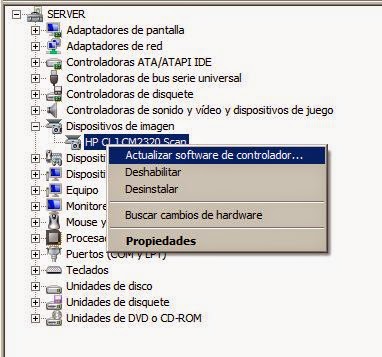 |
| software update |
Now we will have two different options to search for the drivers. Supposedly, we’ve already searched for them online and haven’t been able to find them, so we must search our own device in the same place where we extracted the files.
Look for the drivers in our computers:
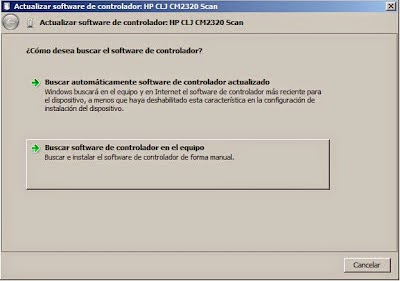 |
| find the driver file in hp printer |
All we have to do now is look for the folder exactly where we left it on the Dashboard, it’s a very easy thing to do. The picture below will show you how to do it.
 |
| find the folder |
Just click on Accept and then on next; a search process should start automatically and be able to find them. The program executer should be able to find it quickly since they’re within reach, and everything will be up and running.
In case this process doesn’t solve your particular issue, please post a thread on our troubleshooting group located in the lower-right part of our page, called “You have a problem, we have a solution.” However, you will need a Google account to post a question.
If you have a better solution for this particular issue in your power, please post a comment in the section below. Our blog is meant to help and to be helped at the same time.


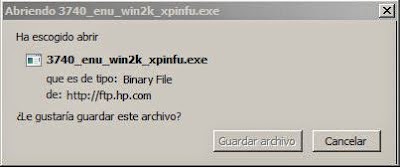
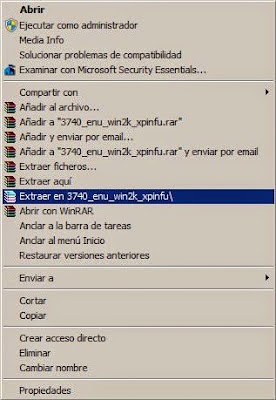
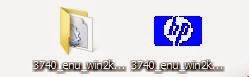

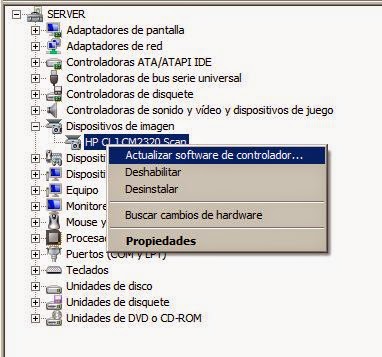
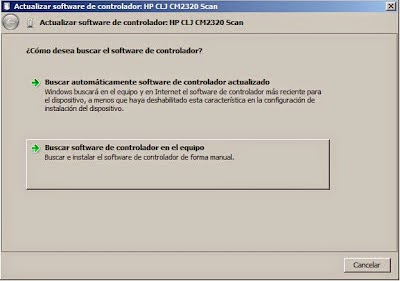









COMMENTS